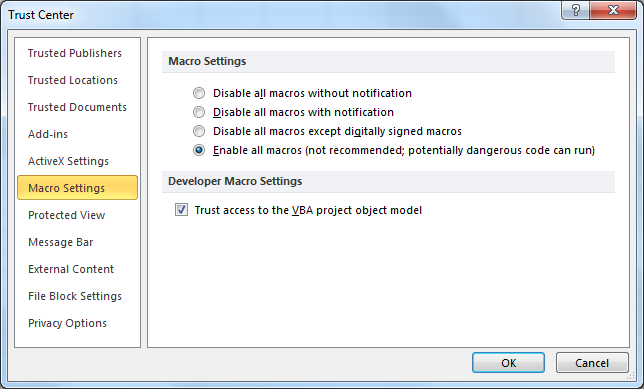Select the File tab, then select Options. The example below is from Excel. Other Office applications will appear slightly different.
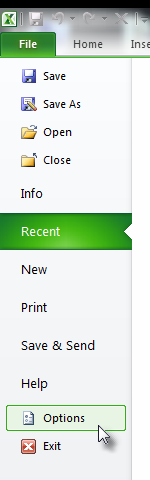
The application will open the Options Dialog Box. Select Trust Center on the left, then select Trust Center Settings over on the right.
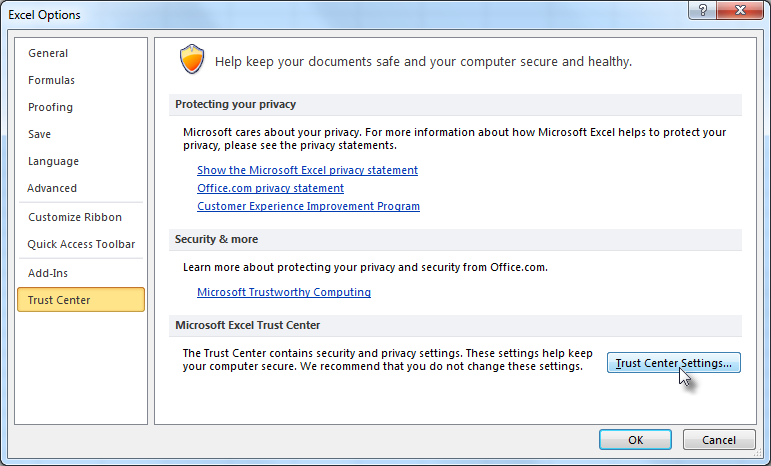
The application will open the Trust Center Dialog Box. Select Macro Settings on the left. From the Macro Settings options, select Enable all macros. Select OK. The application will return to the Options Dialog Box. Select OK again.