To download data from the Guideline Company database into a ValuSource valuation application, or to export the data to an Excel workbook:
From the first box of the search controls, choose the time frame for the data you want to work with:
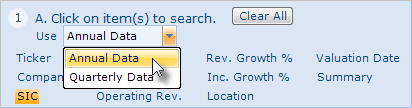
Start by entering the criteria you want the companies to match. Select a data field by clicking on it in the first box of the search controls, then enter the criteria for that field in the second box. Repeat for each field that you want to search on.
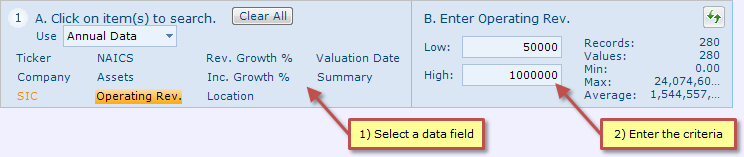
When you have finished entering the criteria, click on the Search button.
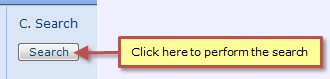
Use the controls shown below to review the companies in the search results. The controls vary slightly with the application you use to access the database. If the search results do not meet your requirements, repeat Step 1 until you are satisfied with the companies located by the search.
Valuation Applications
![]()
Web Browsers
![]()
If you are using one of our valuation applications, you can review the companies that are selected, and hide any companies that are not selected. See Step 3 for help selecting companies. Fill the checkbox labeled "Selected records" in the controls shown above to display only the companies that are selected.
Note: |
Skip this step if you are accessing the database from a web browser. The web application exports all of the companies in the search results. |
If you are accessing the database from one of our valuation applications, you can select individual companies, or you can work with all of the companies in the search results. To select individual companies, start by filling the checkbox below the Search button labeled "Select individual records". To select all of the companies, empty the checkbox.
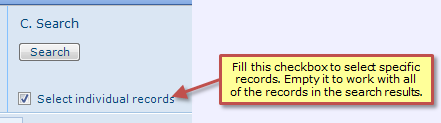
To select an individual company, fill its checkbox in the Select column:
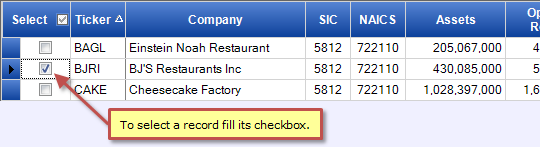
When you're ready to download or export the data, use the buttons at the bottom of the screen (see below).
![]() If you're using one of our valuation applications and want to download the data into your valuation project, select the Download Data button or the Analysis button.
If you're using one of our valuation applications and want to download the data into your valuation project, select the Download Data button or the Analysis button.
![]() Select the button with "Data and Analysis" in the label to export the data to a Guideline Company Analysis Workbook.
Select the button with "Data and Analysis" in the label to export the data to a Guideline Company Analysis Workbook.
Valuation Applications
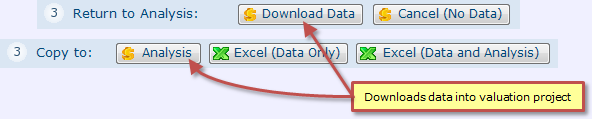
Web Browsers
![]()