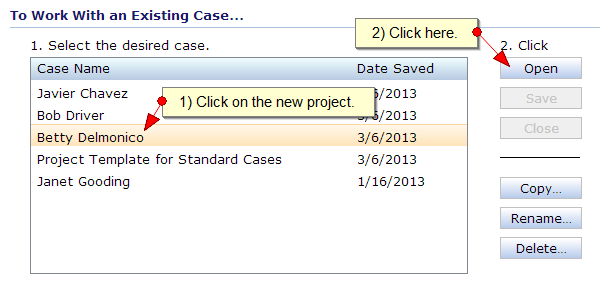Using a project template to create a new case project saves you the time and effort of reentering standard inputs.
| 1. | Copy the Project Template |
On the Home Screen, in the section labeled "To Work With an Existing Case", click on the template in the case project list, then click on the Copy button.
Note: |
If the Copy button is disabled (grayed out), click on the Close button to close the active project. |
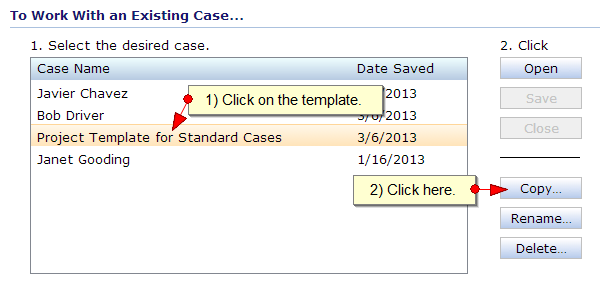
| 2. | Enter a Name for the New Project |
The application will prompt you to enter a name for the new project. Enter the new name and click on the Copy button.
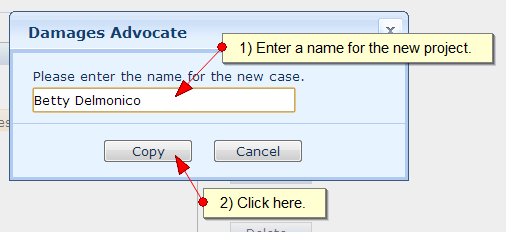
| 3. | Open the New Project |
When the application closes the name prompt, it adds the new project to the case project list. To open the new project for editing, click on its name in the list, then click on the Open button. All of the default inputs and settings from the project template will appear in the new project.