You use the Open File Controls to open, rename, and delete evaluation projects. To access the controls:
•From the Quick Start Screen select Open an existing evaluation then select More files.
•Click on the Open button in the Evaluation Screen toolbar.
File Controls
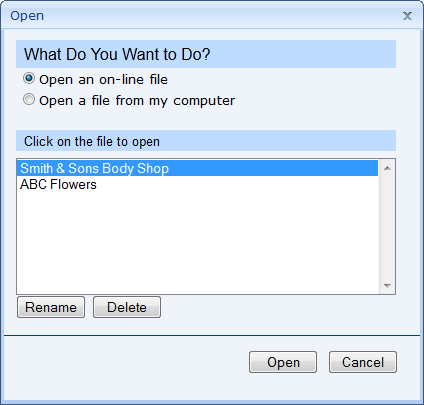
You can open an evaluation file stored on the ValuSource server, or on your own computer. 1.To select a file on the server, select Open an on-line file. To select a file on your computer, select Open a file from my computer. 2.If you're opening a file on the server, select it from the list. If you're opening a file on your computer, click on the Browse button and locate the file.
3.Click on the Open button. BESWeb will load the evaluation file that you selected. |
To rename an online file, click on it in the list, then click on the Rename button. |
To delete an online file, click on it in the list, then click on the Delete button. |