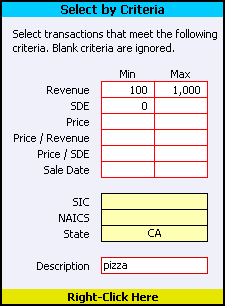Note: |
Remember that the Ratio Validation settings affect the transactions selected by the automatic selection tools. If either of the ratio checkboxes are filled, transactions without data for that ratio will be omitted. |
The Select by Criteria tool selects transactions that match criteria you specify. You enter the criteria you want to match, then right-click on the yellow cell marked "Right-Click Here". If the tool finds transactions that match the criteria, it takes you to the Trans Selected worksheet so you can review the selected transactions.

Most of the criteria accept minimum and maximum values. If you specify both values, the tool selects transactions with values within the range. If you omit the maximum value, the minimum value acts as a floor: the tool selects transactions with values equal to or above the minimum. Likewise, the maximum value acts as a ceiling: if you omit the minimum, the tool selects transactions with values equal to or below the maximum. If you omit both values, the criterion is ignored.
The SIC, NAICS, and State code input cells have drop down lists you can use to select the codes. To open a list, click on the input cell, then click on the down arrow button that appears next to the cell. You can toggle through a list by right-clicking on the input cell.
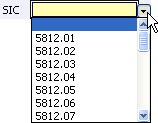
Note: |
The drop down lists only include codes that are present in the data. For example, the SIC code list shown here only contains the codes in the exported data, not the entire list of defined SIC codes. If you don't see a code in the list, then it isn't in your data. |
For the Description input, the tool looks for the specified text within the Business Description field values. If you enter "lawn," the tool will look for transactions with "lawn" anywhere in the Business Description text.
The settings shown below would select transactions with:
| • | Revenue between $100,000 and $1,000,000 |
| • | SDE of zero or more |
| • | Located in the state of California |
| • | The word "pizza" in the description |