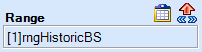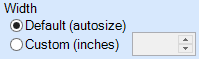Range Commands
A Range command is hot-linked to a single contiguous range on a spreadsheet. When updated, it inserts a picture of the range into the command. You change the settings for a Range command from the Edit Command Panel in the Report Navigator.
The Range text displays the location of the linked range. The number in brackets is the file ID. The rest of the text string is the range's address. The address can use Excel's [sheet name]![column & row]:[column & row] notation, or it can be a range name. To view the linked range, click on the Go to Range Button. To change the linked range:
Select the range that you want to link to.
Click on the Copy Link Button in the Desktop Toolbar. You can also select Edit | Copy Link.
Go to to Report Mode and click on the Paste Range Button in the top right corner of the Edit Command Panel.
Click on the Apply button in the lower right corner of the Edit Command Panel. The new range will be applied to the command. |
The Color control sets the color format of the range image.
|
You can let the software set the width of the range's image, or you can set the width manually. Default (autosize)The default width of the range is the same as in the spreadsheet, unless the spreadsheet range is wider than the page width in the report. In this case, the range width becomes the page width. CustomThe Custom field sets the width of the range in inches. Widths greater than the page width (up to 20") are allowed; in these cases, the displayed range extends off the page and appears truncated. Regardless of how the width is set, the height of the range is calculated to preserve the same aspect ratio as in the spreadsheet. |