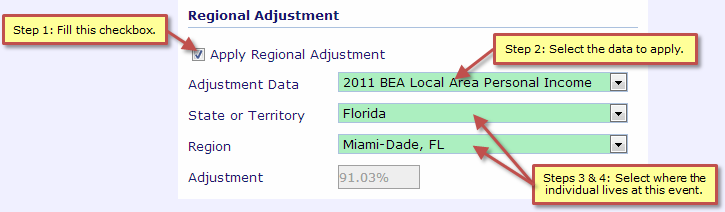Note: |
In general the settings for the various calculation methods are "sticky". If you change back and forth between methods, the settings for the different methods are retained and automatically reapplied. There is one exception to this rule: the Region setting for the DVD methods. When you change from any other calculation method to one of the DVD methods, the Region setting on the DVD Values page automatically resets to the first item in the current list. Please review the regional adjustment settings if you change to a DVD calculation method. |
To adjust the value calculated by one of the DVD Data Methods for regional economic differences:
| 1. | Turn the Adjustment On |
Fill the Apply Regional Adjustment checkbox. The application will enable the other controls in the Regional Adjustment section of the workspace.
| 2. | Select the Data Set |
Use the Adjustment Data input to select the data set used to set the adjustment value. Changing this setting resets the State or Territory and Region settings.
![]() To use the regional income adjustments from the DVD study, select Dollar Value of a Day (DVD). The DVD adjustments contain city data. If you want to adjust the value by city, select the DVD basis.
To use the regional income adjustments from the DVD study, select Dollar Value of a Day (DVD). The DVD adjustments contain city data. If you want to adjust the value by city, select the DVD basis.
![]() To use regional income adjustments from the Bureau of Economic Analysis (BEA), choose one of the BEA Local Area Personal Income data sets. The BEA adjustments contain county data. If you want to adjust by county, select BEA data.
To use regional income adjustments from the Bureau of Economic Analysis (BEA), choose one of the BEA Local Area Personal Income data sets. The BEA adjustments contain county data. If you want to adjust by county, select BEA data.
| 3. | Select the State or Territory |
Choose the state or territory where the plaintiff lives at this event.
| 4. | Select the Region |
Select the region within the state or territory where the plaintiff lives. To select the entire state or territory, choose the first item in the list.
Applying a Regional Adjustment